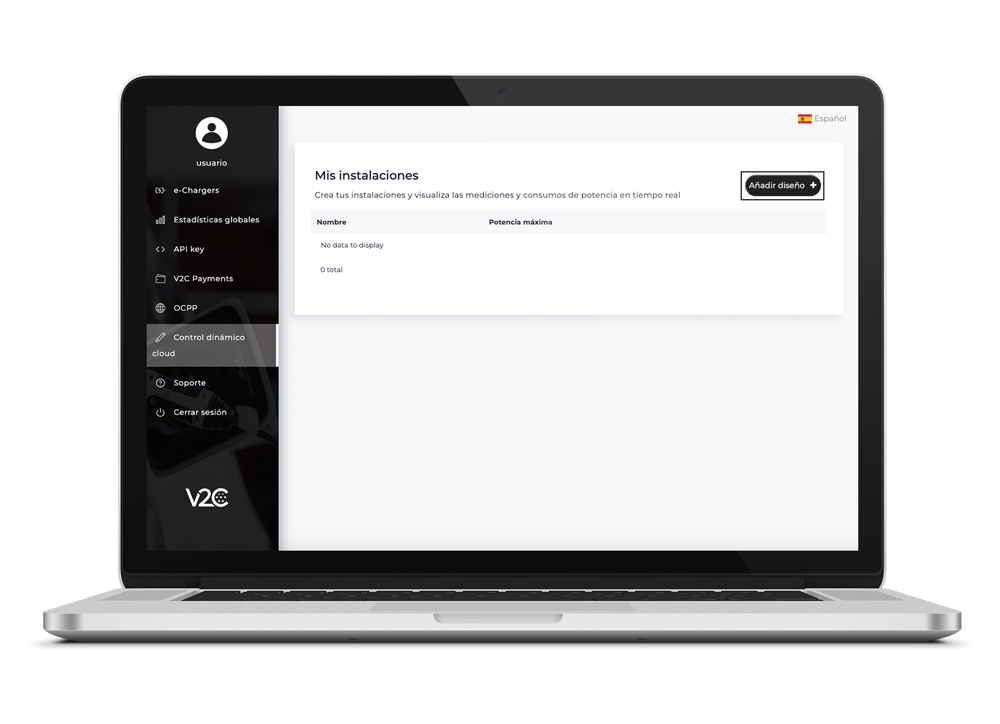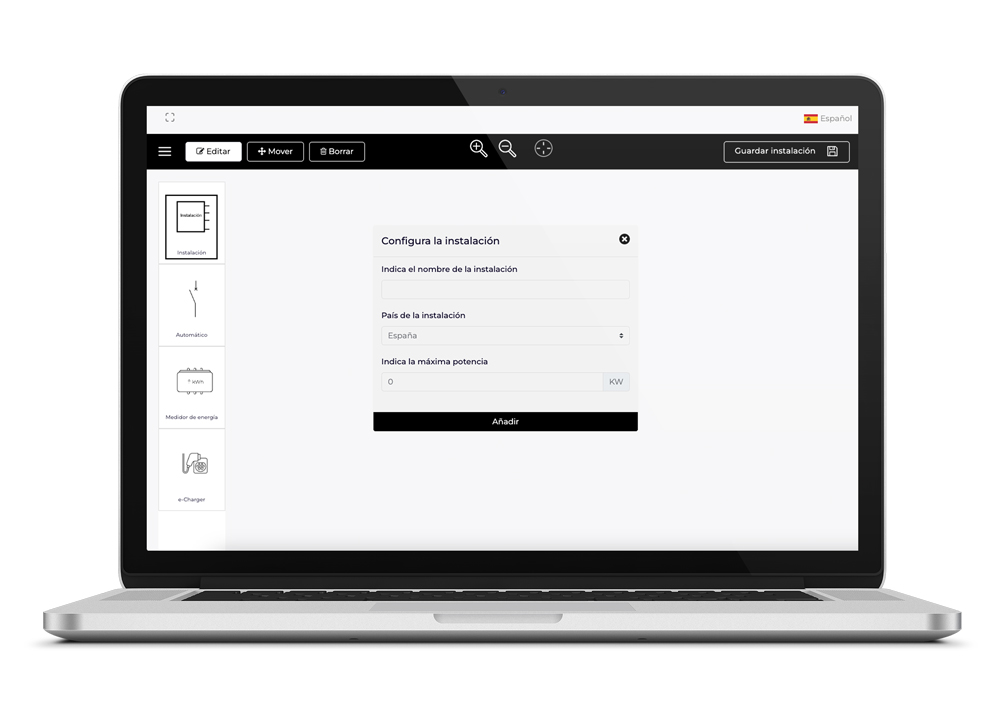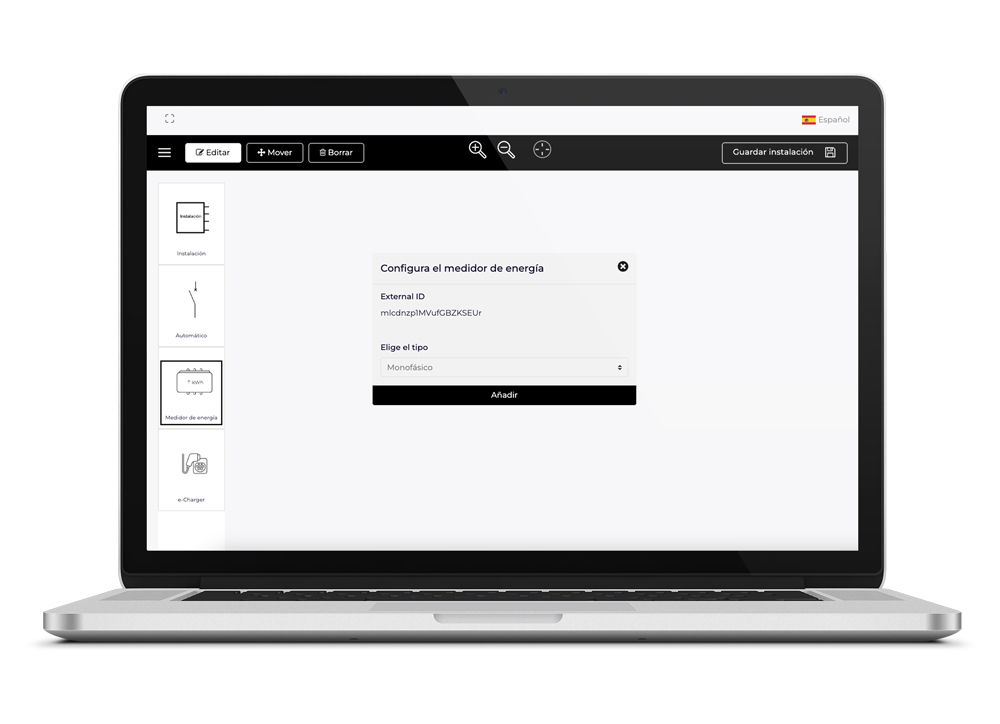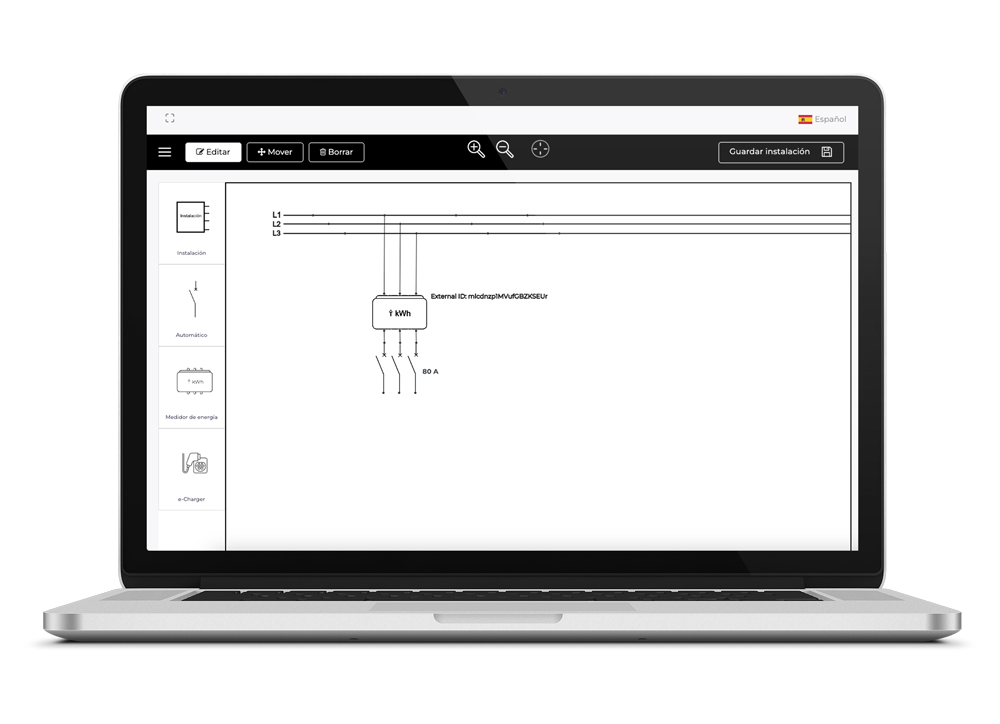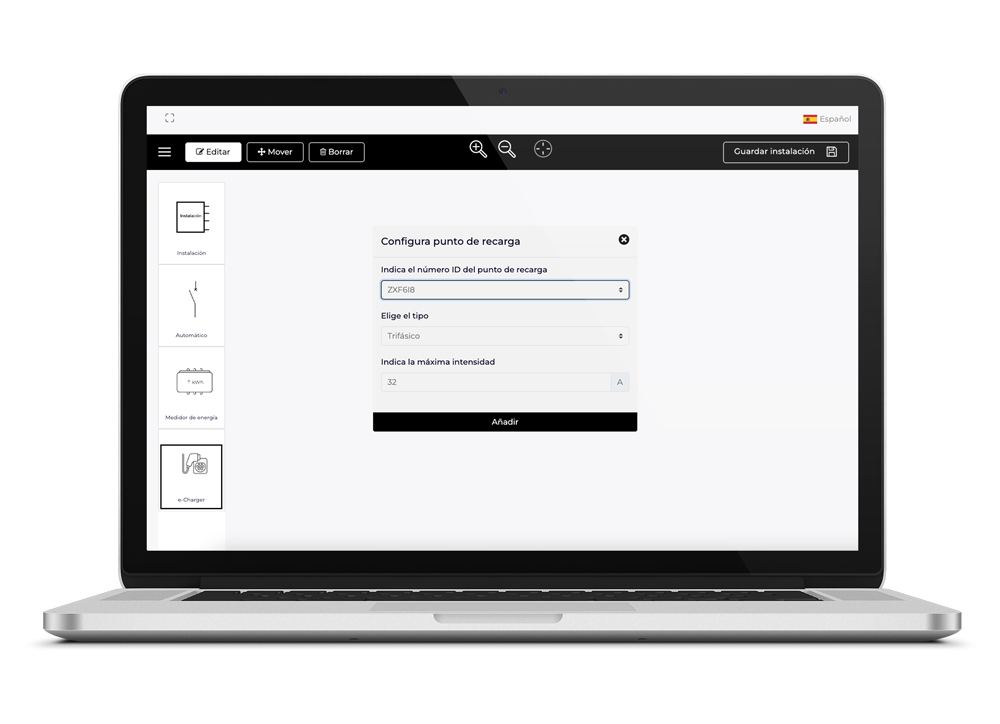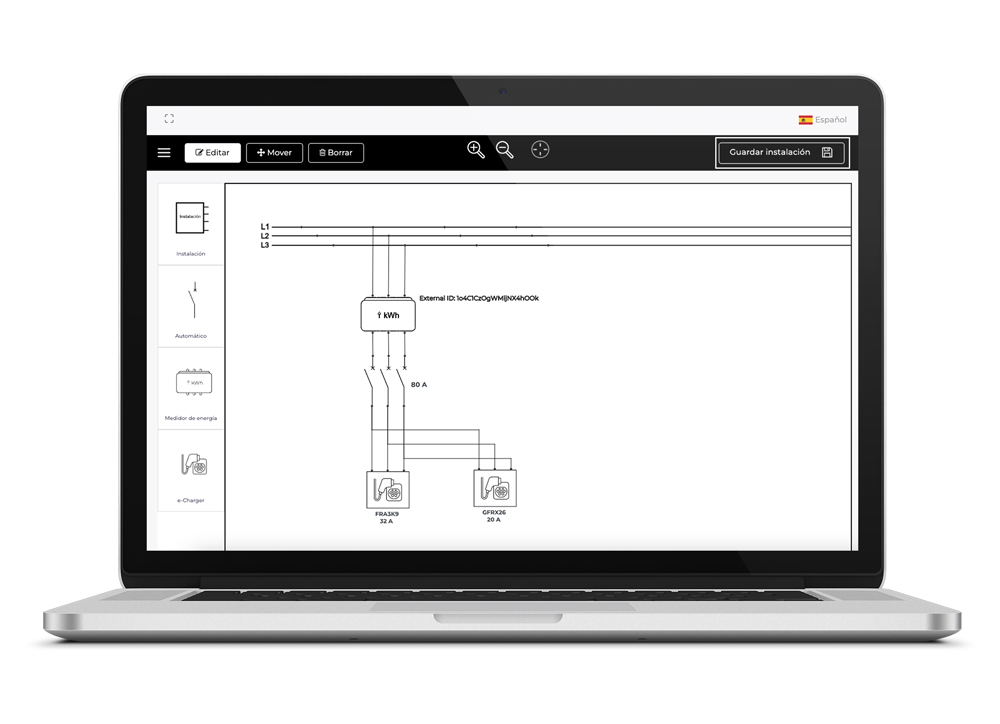Dynamic cloud power control
Dynamic cloud power control is designed for installations with multiple e-Chargers and complex installation schemes, including those that combine various models of V2C charging points. Additionally, it is useful in situations where local dynamic control is limited by the number of charging points.
In such installations, it allows the power to be balanced between the e-Chargers and even with the surplus power from the household or the photovoltaic installation.
Unlike conventional dynamic power control, the brain responsible for performing the operation is not a designated e-Charger but the V2C Cloud servers. In real time, it is capable of making the best decisions to avoid exceeding the total power of the installation, and to integrate photovoltaic energy in the best way to charge… therefore, it is essential that all e-Chargers have an internet connection.
How to perform dynamic cloud power control
It is not necessary to install a meter to balance installations that only have e-Chargers. However, if the installation is connected to an additional structure, such as a building or factory, and you want to balance with that structure, it will be necessary to use the consumption meter supplied by V2C, Enegic, to carry out the balancing.
Enegic
This is a WiFi meter that is easy to install and has four possible inputs, allowing configurations ranging from single-phase to three-phase with photovoltaic energy.
It uses flexible Rogowski coils, available in cable diameters of 36 mm and 100 mm.

Installation of dynamic cloud power control with an additional structure (Building or Factory)
The installation must be carried out by competent and qualified technical personnel, who are fully responsible for complying with existing installation provisions and standards.
Steps for installing the meter
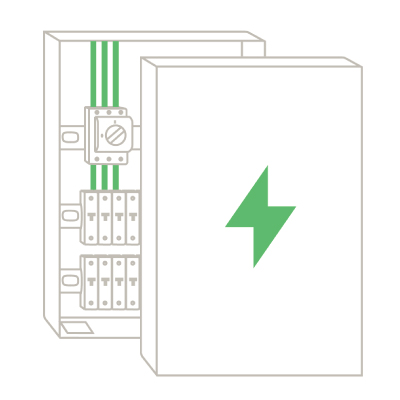
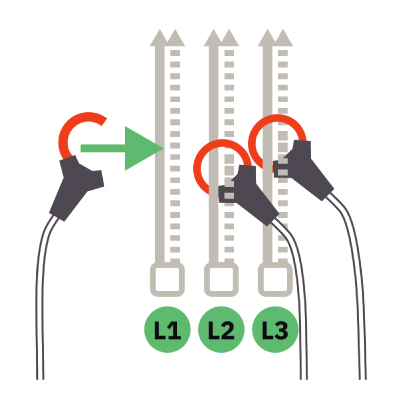
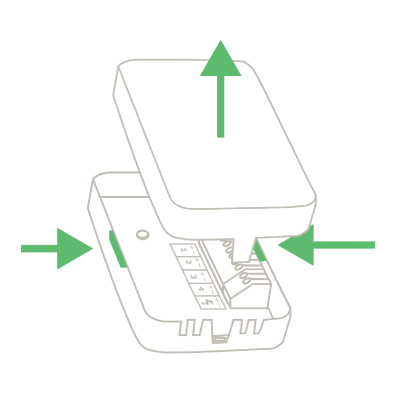
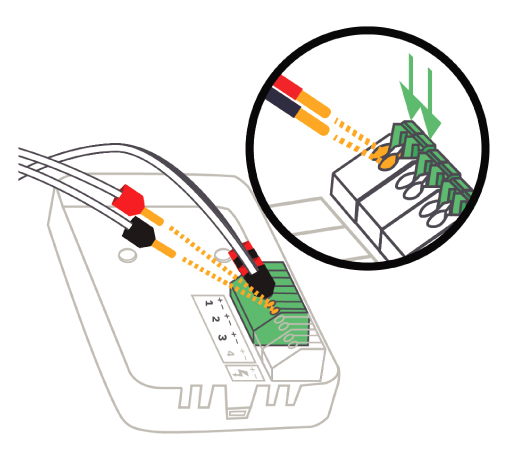
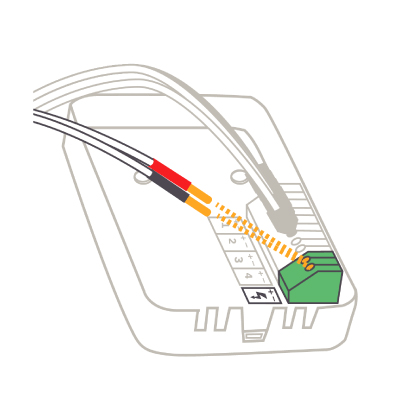
Meter configuration in the Enegic App
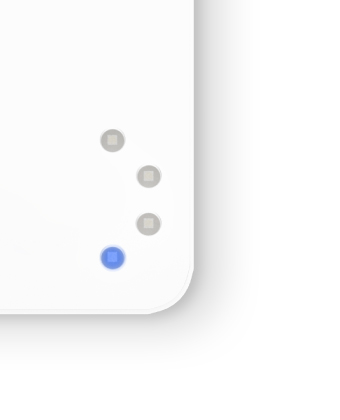
The meter can be used both in the mobile app and on the web portal at app.enegic.com. It can also function as a consumption manager if desired for your installation.
Installation design
The dynamic cloud power control features a very powerful installation design system. To use it, you simply need to draw your installation design by creating the single-line diagram in the ‘cloud dynamic control’ section. Here, you can easily set all the necessary restrictions.

IMPORTANT NOTE: When drawing the single-line diagram, make sure to place the phases according to how they are in the installation. This will allow the system to correctly perform the dynamic cloud power control.
Token configuration on the Enegic platform
You must link the token obtained in the previous step (when adding the meter) in the Enegic meter configuration. Go to app.enegic.com and log in with the account where you paired the energy meter.
Select ‘settings’ from the menu and go to the ‘reporters’ tab. Click on ‘add’, search for V2C, and press the ‘add reporter’ button. You can rename it if you wish.
In the ‘manufacturer id’ section, enter the alphanumeric combination (external ID) and select the corresponding meter. The size of the main fuse is not important. Once configured, press the ‘save changes’ button to save.
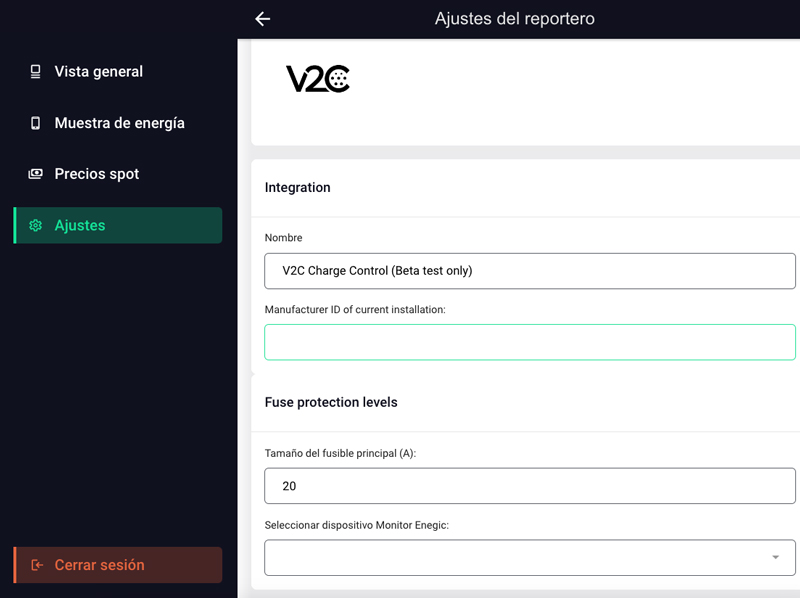
Viewing the installation
On the main screen of the ‘cloud dynamic control’ menu, select the desired installation and click on the eye icon. This will allow you to view the operation of the installation, including the power levels and the charging points in use.
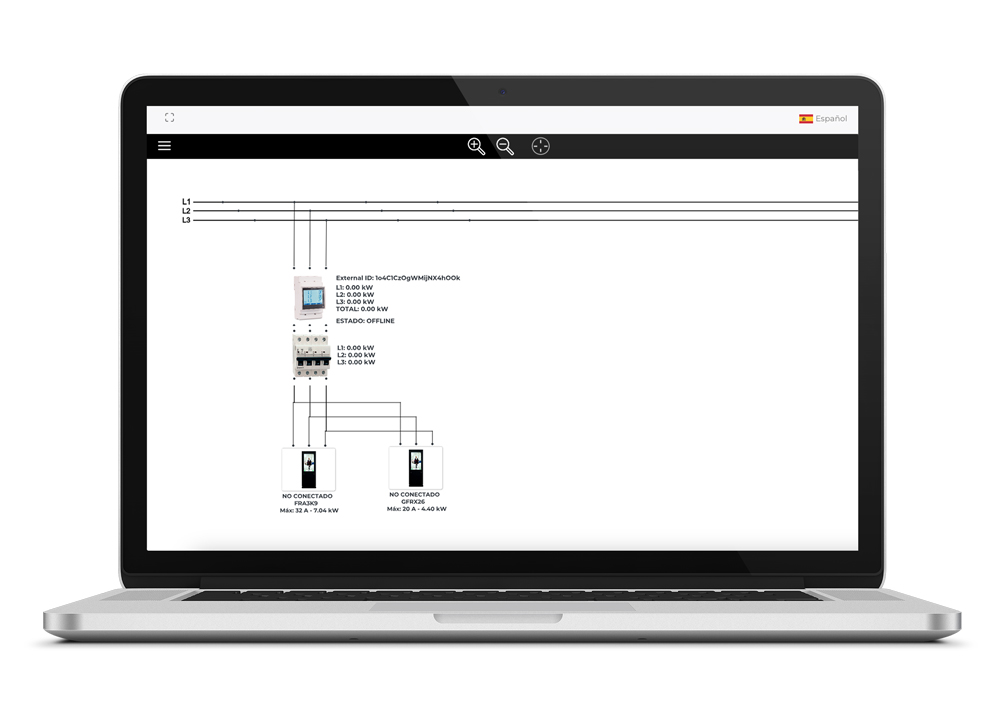
Do you need technical support?
Submit a request in the Technical Support Centre, and we will contact you as soon as possible to offer the best solution.